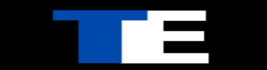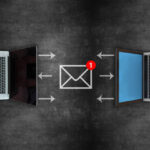iPhone and iPad issues:

In our fast-paced, ever-evolving digital landscape, iPhones and iPads have seamlessly woven themselves into the fabric of our daily lives, standing as reliable companions that effortlessly help us navigate the complexities of modern existence with a mere touch and swipe. Yet, even these technological marvels can encounter occasional hurdles. Fear not, as we’re here to be your digital superheroes, armed with a troubleshooting guide designed to unravel the mysteries behind your most common iPhone and iPad conundrums.
Few things can be as vexing as encountering issues with your device, be it a relentless battery drain or charging dilemmas that disrupt the seamless flow of your digital experience. It’s precisely at these moments of frustration that our guide steps in, offering practical solutions to elevate your iPhone and iPad performance.
Discover the intricacies of diagnosing and remedying common issues, from unravelling the mysteries behind rapid battery drain to tackling charging inconsistencies. Our guide is more than a mere list of steps; it’s a comprehensive roadmap that empowers you to take control of your device’s performance. Navigate through the troubleshooting process with confidence, armed with the knowledge to identify and address the root causes of your iPhone and iPad woes.
As we embark on this journey together, rest assured that our commitment is not just to resolve the immediate issues at hand but to empower you with the skills and insights necessary to navigate future challenges independently. Your iPhones and iPads are more than gadgets; they are an integral part of your daily narrative, and our goal is to ensure that their role remains seamless and efficient. Embrace the power of this FREE guide and reclaim the optimal performance of your devices, because conquering digital hiccups has never been more straightforward.
Battery and Charging Problems:
If you find yourself grappling with the agony of diminishing battery life or the perplexity of a device that refuses to charge properly, fear not—your solution lies within these carefully curated steps. Let us be your guiding light through the labyrinth of iPhone and iPad troubleshooting, ensuring that you can once again enjoy the uninterrupted convenience and efficiency that these devices were crafted to provide.
You know the drill: your iPhone or iPad’s battery life is melting away like ice cream on a summer day, or your charging cable is playing hide-and-seek with your device. Before frustration takes over, give these fixes a whirl.
1. Close Those Background Apps: Sometimes apps misbehave and hog battery power. Double-click your home button (or swipe up on newer models) and swipe away those pesky background apps.
2. Inspect that charging duo. Check the charging port for lint or gunk, and make sure your cable isn’t frayed or beaten up.
3. Power to the Battery-Saving Side: Head to Settings > Battery and find out which apps are guzzling your battery juice. Tweak their settings to save power.
4. Update for Good Measure: An outdated iOS version can mess with your battery life. So hit that update button and let the magic happen.
Read more: How Smart Board Pens are Transforming Digital Art
App Crashes and Freezing:

Imagine this: you’re in the middle of an intense gaming session or a crucial Zoom call, and suddenly, your app decides to take a snooze. Don’t fret; you’ve got options:
1. The Classic Restart: Double-click the home button (or give a swipe-up gesture) to bring up the app switcher. Flick that problematic app away, and then reopen it.
2. Embrace the Update: App creators are wizards who fix issues in updates. Swing by the App Store and tap that update button like you mean it.
3. Hello, Reboot: Sometimes, a simple device restart can work wonders. Hold down that power button, slide to power off, then power back on.
Wi-Fi and Cellular Connectivity Issues:

You’re scrolling through your feed when your Wi-Fi goes MIA or your cellular signal waves goodbye. We’ve all been there. Let’s tackle it.
1. The Router Reboot: Give your Wi-Fi router a breather. Unplug, wait, and plug it back in.
2. Aeroplane Mode Magic: Swipe up, tap the aeroplane icon, wait a second, then tap it again. Sometimes, this refreshes your connections.
3. Network Reset: Head to Settings > General > Reset > Reset Network Settings. This one’s a bit more intense; it’ll erase your saved Wi-Fi passwords, so grab them before hitting the button
Touchscreen Problems:
Ugh, that moment when your touch screen decides it’s on vacation. Fear not; it might just need a pep talk.
1. Screen Spa Day: Grime and dirt can mess with your screen’s mojo. Grab a soft cloth and give it a gentle cleaning.
2. The Classic Restart (Again): Yep, that old trick. A restart might be all your screen needs to get back on track.
Software Updates and Compatibility

Software updates—they’re like spring cleaning for your device. But sometimes, things don’t go as planned. Here’s the fix: iPhone and iPad issues
1. Compatibility Check: Ensure your device can handle the latest iOS version. There is no point in trying to fit a square peg in a round hole.
2. iTunes Update Check: If your device turns up its nose at an over-the-air update, plug it into iTunes on your computer. Sometimes, a direct approach works wonders.